Before you begin, create a workspace and complete the onboarding.
Fortnox PBI templates
-
Get started easily with one of the templates that Enhanza has prepared for you:
- Enhanza template with only dataset (no visual)
- Rehngruppen template with income and balance sheet
-
When asked for, add your unique workspaceId. Set project =
enhanza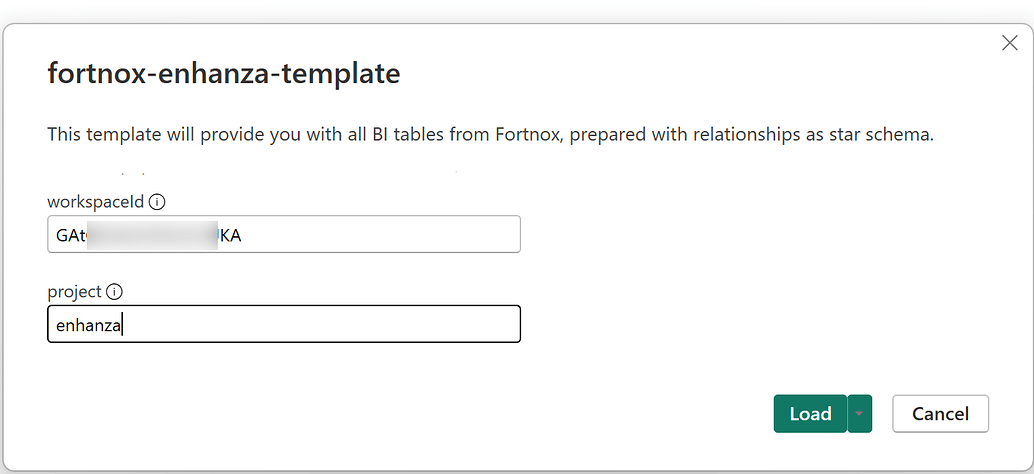
-
In the next dialogue box, select “Service Account Login”:
- Submit your unique Enhanza Service Account Email and
- paste the whole(!) content from a downloaded JSON key file.
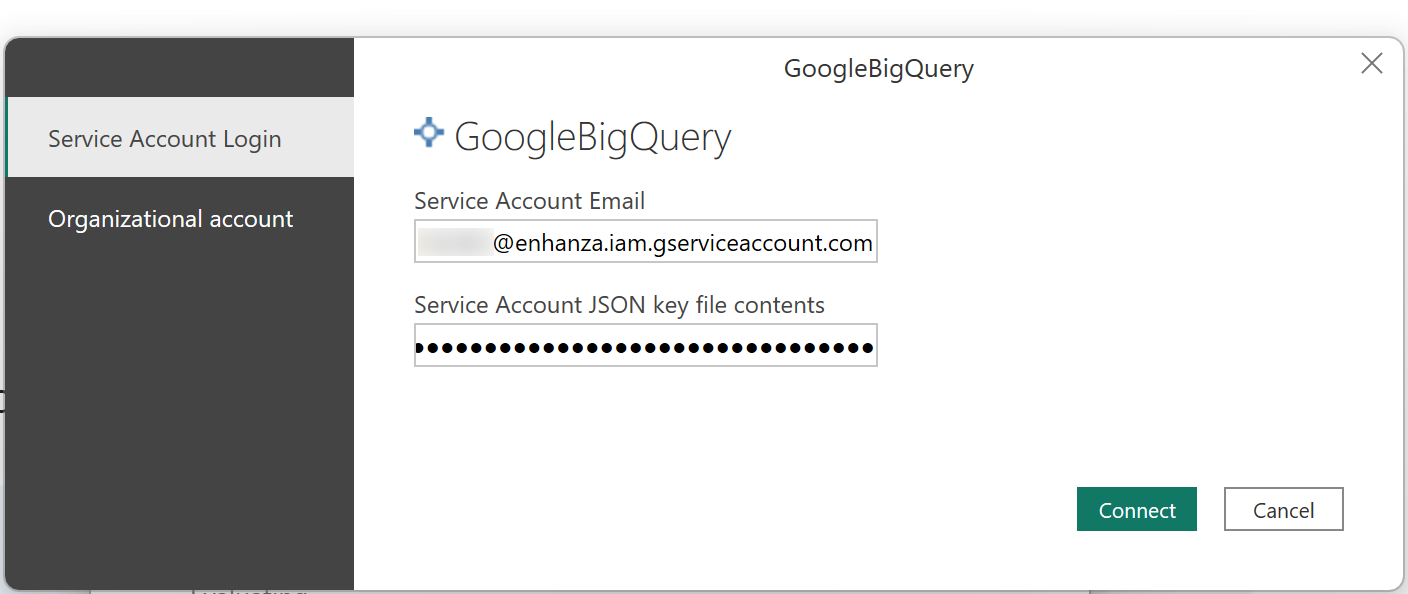
-
Click
Connect
You now have a prepared Power BI dataset with a fully prepared semantic layer for your Fortnox data.
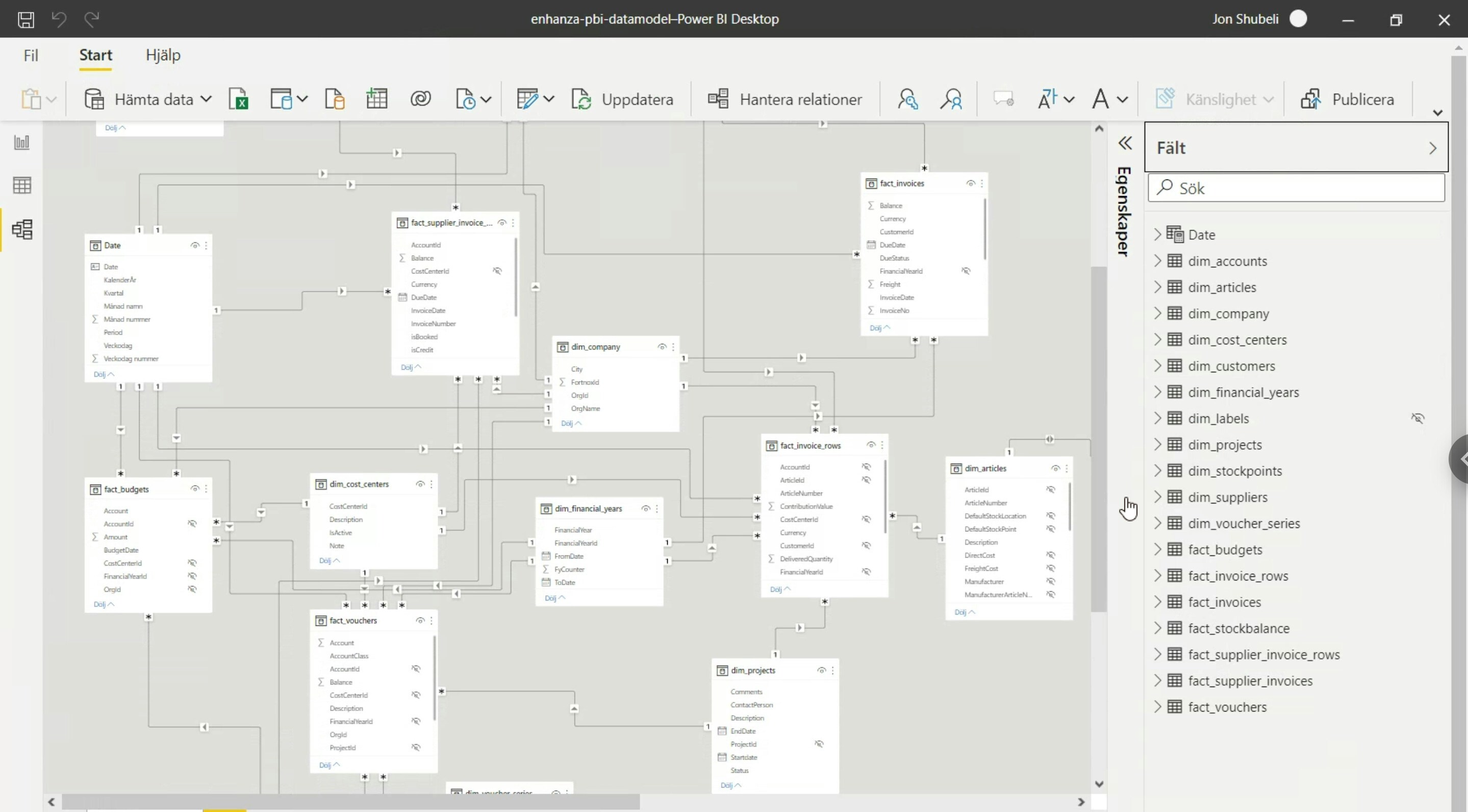
Non-Fortnox data source
Please reach out to [email protected] for help with connecting from Microsoft Power BI to other data sources than Fortnox.FAQ
Import or Direct Query?
Select Import and not Direct Query when asked, for super fast queries and filtering.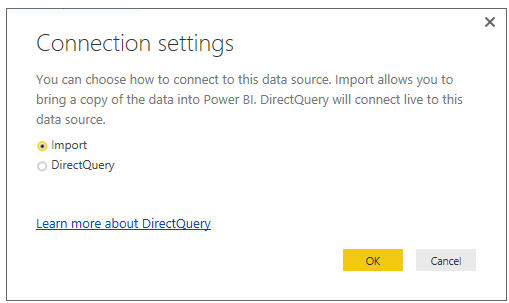
Can I edit the table relationships?
Yes, feel fee to modify and clean up as per your need. You can always add back tables viaGet data > Bigquery.
Troubleshooting
General
- Make sure that you have followed the guide above.
- Double check all details are added, like
workspaceIdand service account. - Make sure the key you’re using is valid.
- Remember to always include the whole(!) content of the key json file.
Enhanza support covers an initially established connection betweeen Power BI and your data. It does not include support for how to use Power BI itself.
I get error of missing data?
This is most likely cause by the initial sync bewteen Enhanza and the data source hasn’t been completed. Monitor your data source in Enhanza and try again once the initial sync is completed.Missing fields?
Go to the Query Editor > Choose Columns.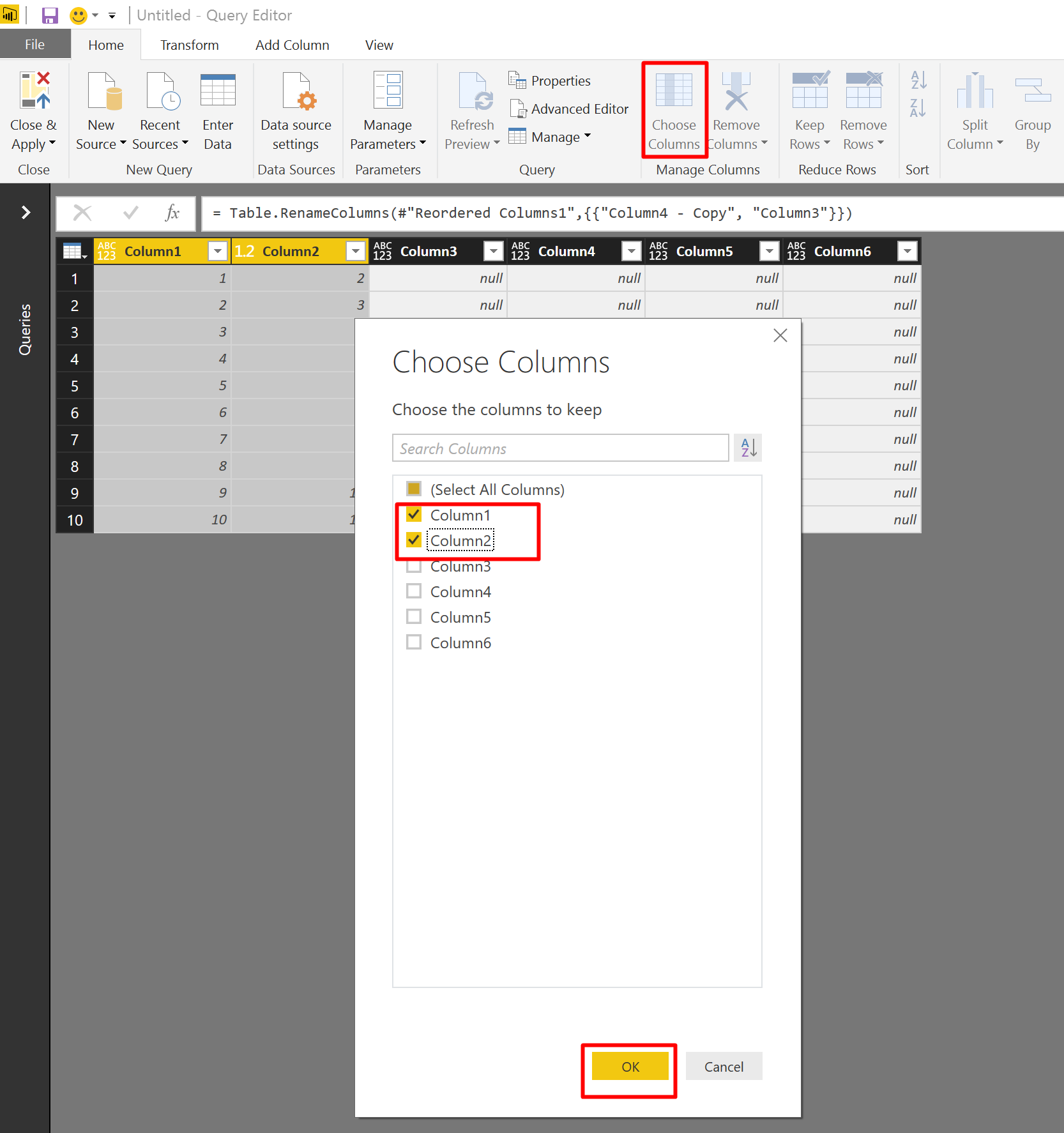
Exception from HRESULT: 0x80040E4E
- This error rarely comes alone - scroll through the list of the tables you tried to refresh to see any other error types.
- Make sure you’ve updated to the latest version of Microsoft Power BI.
- Clear PowerBI cache:
Go toFile>Options and settings>Options>Global - Data Load>Data Cache Management Options. PressClear Cache
Could not authenticate with the credentials provided
- Make sure you use the correct service account and the full content from an active key.
- If the key was created outside of Enhanza, make sure to clean it from spaces and line breaks. Power BI don’t like them.
- Clear existing PowerBI Data Credentials in the current file and authenticate again using Service Account Login.
- Go to
File>Options and settings>Data source settings - Selec
Data sources in current file- - Open drop down
Clear Permissionsand selectClear All PermissionsT - In the same window, go to
Edit Permissions…>Edit…(under Credentialis) - Select
Service Account Login
- Go to

